In the ever-evolving landscape of digital software, there’s one question that frequently pops up: how do you navigate the maze of obtaining a product key for Microsoft Office? Here’s the simplified magic: you don’t always need one! Instead of rummaging through stacks of paper or squinting at scratched-off cards, many users can rely on their Microsoft account. This transition marks a significant shift from the days of product key dependency, offering a more streamlined and secure experience. Let’s delve deeper into the ins and outs of acquiring and using a Microsoft Office key.
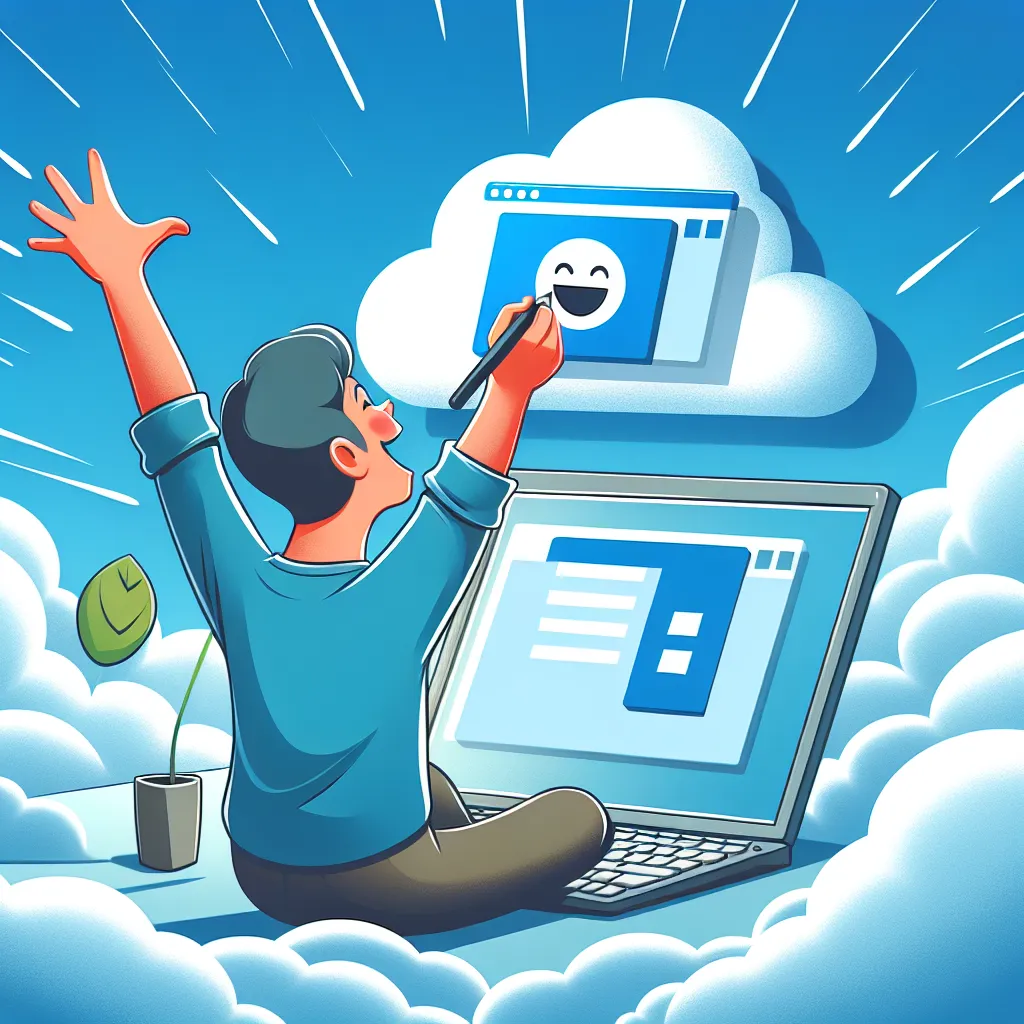
Understanding Microsoft Office Product Keys
Navigating the world of Microsoft Office keys can feel like a labyrinth. But fear not, we’re here to guide you through it. A Microsoft Office key is essentially a 25-character code used to activate Office products. It’s your ticket to unlocking the full potential of the software suite. However, with the advent of Microsoft 365, many tasks previously reliant on product keys can now be effortlessly handled through your Microsoft account.
Why a Product Key Might Not Be Necessary
Have you purchased a new version of Microsoft 365 recently? If so, you might notice there’s no product key included. Instead, your Microsoft account steps in as the hero, simplifying the activation and management process. This shift not only enhances security but also streamlines the installation process. No more misplaced keys or scratched-off nightmares!
When You Still Need a Product Key
While the reliance on product keys is diminishing, they’re not entirely obsolete. Here are scenarios where a product key is still required:
- Older Versions of Office: If you’re using Office 2016 or earlier, you’ll still need a product key.
- Microsoft Workplace Discount Program: Certain professional versions purchased through workplace programs require keys.
- Volume Licensing: Companies using volume licensing may need product keys for multiple installations.
How to Retrieve Your Product Key
Finding your Microsoft Office product key can be a bit like a treasure hunt. Here’s how you can track it down:
- Microsoft Account: Log into your account where you purchased Office. Your product details and key should be listed.
- Order History: If you bought Office through the Microsoft Store, check your order history for the key.
- Product Key Card: Some purchases come with a physical card. Gently scratch off the foil to reveal the key.
Troubleshooting Common Issues
What if your product key isn’t working? This can happen, but don’t panic. Here are steps to resolve common issues:
- Verify the Key Format: Ensure you entered the code correctly. It should follow the XXXXX-XXXXX-XXXXX-XXXXX-XXXXX format.
- Check for Typos: Double-check for any typos or misreads.
- Contact Support: If all else fails, reach out to Microsoft support for assistance.
Making the Most of Office Without a Key
With the advent of Microsoft 365, it’s easier than ever to manage Office installations without a product key. Here’s how you can take advantage:
- Utilize Your Microsoft Account: Sign in to install or reinstall Office without a hitch.
- Renew Subscriptions Online: Manage your subscriptions directly through your account without needing a key.
Alternatives and Benefits
Switching to a Microsoft account-based system offers several advantages:
- Security: Your account is secure and less prone to loss compared to physical keys.
- Convenience: Easily manage installations and subscriptions from one place.
Summary
In conclusion, the shift from product keys to account-based management for Microsoft Office signifies a more secure and convenient future for users. While product keys still play a role, especially for older versions, leveraging your Microsoft account can simplify your software management experience. Whether you’re a student, professional, or casual user, embracing these changes ensures you’re always equipped with the tools you need without the hassle of traditional product keys. Isn’t it time to say goodbye to those scratched-off cards and lost keys?
Remember, when it comes to navigating the world of Microsoft Office keys, you’re never alone. Whether it’s using your Microsoft account or troubleshooting key issues, there’s always a path forward. Let’s embrace the digital revolution and make software management as seamless as possible.
Buy Microsoft Office Key
Looking to buy a Microsoft Office key? Here’s how you can make an informed decision:
Options to Consider
- Official Microsoft Store: Buy directly for guaranteed authenticity.
- Authorized Retailers: Look for reputable stores that offer discounts.
Key Features
- One-time Purchase: Ideal for users who prefer a single payment.
- Lifetime License: Ensures long-term access without ongoing fees.
Why Choose AnySqft?
With AnySqft, you can easily compare prices, find the best deals, and enjoy a seamless purchasing experience.
Ready to elevate your productivity? Buy your Microsoft Office key today with AnySqft!
